How to Set Up Fuse Network on MetaMask: A Step-by-Step Guide
MetaMask is a popular wallet that allows users to manage their cryptocurrencies and interact with decentralized applications (dApps) on various blockchains.
Fuse, on the other hand, is a network that offers fast and low-cost digital payment solutions.
Additionally, by adding the Fuse network to MetaMask, users can access Fuse’s token-powered payments and decentralized finance (DeFi) services.
In this comprehensive guide, we will walk you through the process of setting up the Fuse network on MetaMask.
Also read: How to Bridge to Neon EVM?
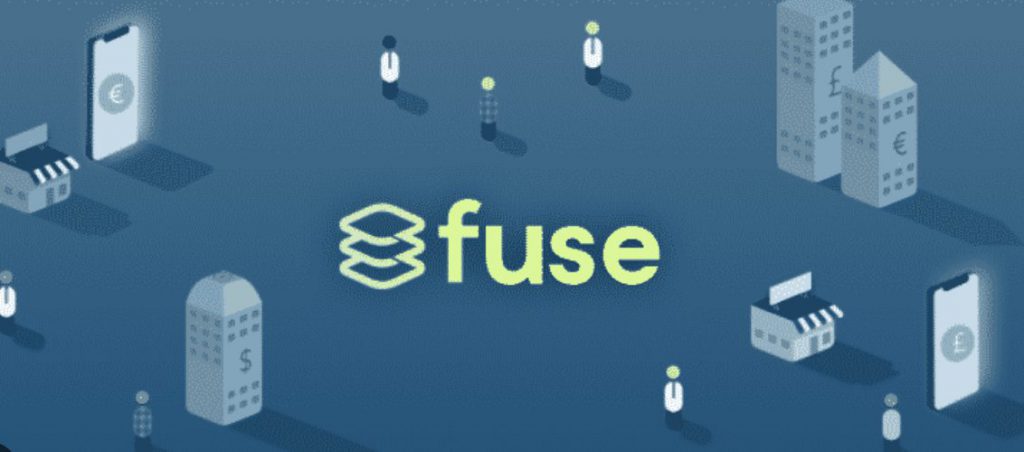
If you don’t already have MetaMask installed, the first step is to download and install the MetaMask wallet extension for your preferred browser.
Additionally, you can find the official MetaMask website here. Once installed, follow these steps to create a MetaMask account:
- Click on the MetaMask extension in the top-right corner of your browser window.
- Set a secure password for your MetaMask account.
- Carefully store your secret recovery phrase in a safe place. This recovery phrase is crucial for accessing your MetaMask account if you ever forget your password.
Now that you have MetaMask installed and an account created, let’s proceed with adding the Fuse network to your MetaMask wallet.
Follow these steps:
- Launch your MetaMask wallet extension by clicking on the MetaMask icon in your browser.
- Click on the network dropdown box, located in the top-right corner of the MetaMask interface.
- Select “Add Network” from the dropdown menu.
Furthermore, a window will appear, prompting you to add a custom network. Here are the details you need to enter for the Fuse network:
After entering the network details, click “Save” to add the Fuse network to your MetaMask wallet.
Additionally, you can confirm that the network has been successfully added by navigating to your MetaMask Wallet and checking the network dropdown.
Also read: How to Buy USDT in the USA
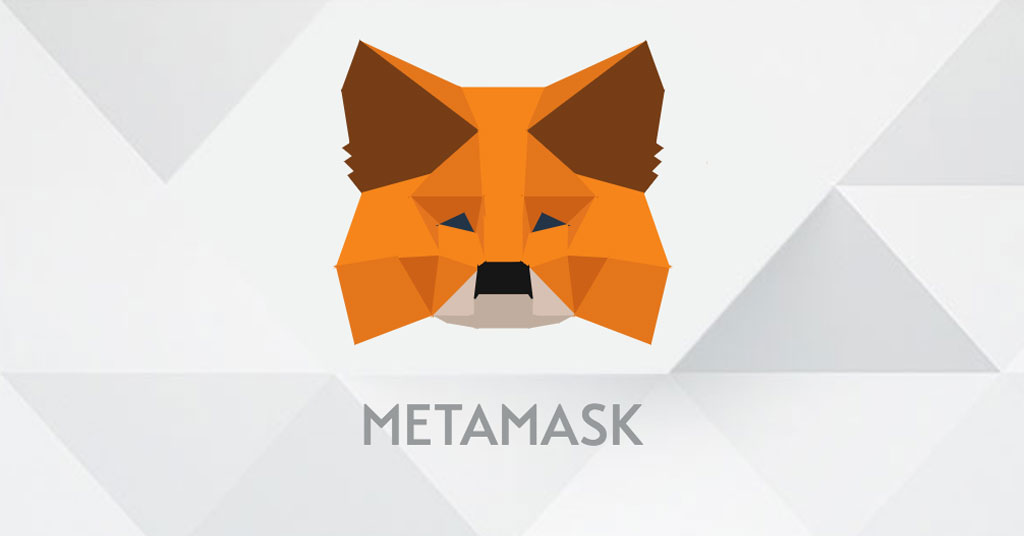
If you prefer to use the MetaMask mobile application, here’s how you can add the Fuse network to it:
- Download and install the MetaMask mobile application from your device’s app store.
- Open the MetaMask app and tap on “Get Started.”
- Choose either “Create a New Wallet” or “I already have a wallet,” depending on your situation. If creating a new wallet, set a password and store your seed phrase securely.
- Tap on the three parallel lines in the top-left corner of the application to access the menu.
- Tap on “Settings” and then select “Networks.”
In the Networks section, you will find the networks already added to your MetaMask application. To add the Fuse network, follow these steps:
- Tap on “Add Network.”
- Enter the following details for the Fuse network:
- Tap “Save” to add the Fuse network to your MetaMask mobile application.
Explore Fuse dApps
Now that you have successfully added the Fuse network to your MetaMask wallet, you can explore and interact with various decentralized applications (dApps) built on the Fuse network.
Additionally, Fuse offers a range of dApps that enable token-powered payments and decentralized finance services.
To access these dApps, simply navigate to your MetaMask wallet and select the Fuse network from the network dropdown.
Furthermore, once connected to the Fuse network, you can send and receive FUSE tokens, explore the Fuse ecosystem, and participate in decentralized finance activities.
Some popular Fuse dApps include Voltage Finance, Artrific NFT Marketplace, Peepl, and Flambu.
If you prefer a faster and more streamlined approach, you can use Chainlist to add the Fuse network to your MetaMask wallet. Here’s how:
- Visit the dedicated Fuse page on Chainlist by clicking here.
- On the Fuse Mainnet box, click “Connect Wallet.”
- Approve the connection with your MetaMask wallet.
- If your MetaMask wallet is currently connected to a different network, such as Ethereum, you will be prompted to switch to the Fuse network. Click “Switch Network” to proceed.
- Once connected, the Fuse network will be added to your MetaMask wallet.
Using Chainlist simplifies the process of adding custom networks to MetaMask, making it a convenient option for users.

Additional Information
Here are the answers to some frequently asked questions about setting up the Fuse network on MetaMask:
How do I set up the FUSE network for MetaMask?
To set up the Fuse network on MetaMask, follow these steps:
- Install MetaMask and create an account if you don’t already have one.
- Launch MetaMask and click on the network dropdown.
- Select “Add Network” and enter the Fuse network details, including the network name, network URL, chain ID, currency symbol, and block explorer URL.
- Click “Save” to add the Fuse network to MetaMask.
What is the chain ID of the Fuse network?
The chain ID of the Fuse network is 122.
How do I manually add a network to MetaMask?
To manually add a network to MetaMask, follow these steps:
- Launch MetaMask and click on the network dropdown.
- Select “Add Network” and enter the network details, including the network name, network URL, chain ID, currency symbol, and block explorer URL.
- Click “Save” to add the network to MetaMask.
Conclusion
Adding the Fuse network to your MetaMask wallet opens up a world of possibilities in the decentralized finance space.
By following the step-by-step guide provided in this article, you can seamlessly integrate the Fuse network into your MetaMask wallet and access token-powered payments and various dApps.
Whether you choose to add the network manually or use Chainlist for a quicker setup, you can enjoy the benefits of fast, low-cost transactions and explore the vibrant Fuse ecosystem. Start harnessing the power of Fuse and MetaMask today!










